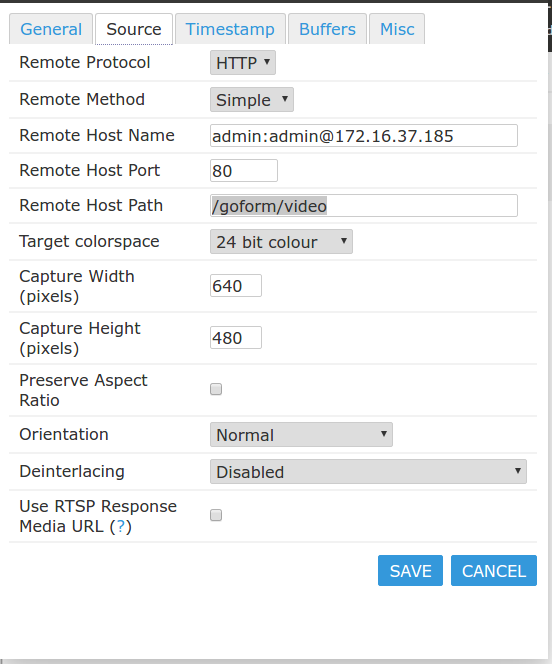Belkin NetCam Model F7D7601v1
Posted: Tue Sep 16, 2014 3:03 am
EDIT: I was getting a "Your post looks too spamy for a new user, please remove off-site URLs. I placed hXXp:// in lieu of http :// in the below examples.
Good Evening All -
I ended up getting a pretty good deal on a Belkin NetCam and thought I would share some points about getting it into ZoneMinder. It doesn't look like there is much data out there. I am not going to be reviewing the hardware, there are plenty of posts online talking about it.
1. Setting up the Belkin is pretty easy. Click the switch on the back to "Configuration Mode" or up to the cog wheel.
2. Launch the app on iPhone or Android and walk through some basic setup. The camera will then link to Belkins website.
So, those steps are fine for a normal user. I do not like any of my home automation devices or cameras touching the internet. I started to look through the settings and couldn't find any information on enabling or disabling services. The next step was to see if the webserver was active on the device or telnet.
The webserver was obviously running.
1. hxxp://CameraIP
2. Username: admin / Password: admin <-- You would think this would update to what you placed as your user/pass in the application. This is not the case.
I then attempted to Telnet into the device. Telnet was successful and I achieved root with admin / admin again. Seriously?
Changing the Admin password
1. Belkin was nice enough to include a web admin portal.
2. Point your browser to: hxxp://<cameraip>/homeorg.asp
3. Click Administration
4. Click Management
5. Change your user/pass!
Static IP
1. From the came web admin portal...
2. Click Internet Settings
3. Click WAN
4. Configure to your liking.
---> If you need help with what to enter... Open Command Prompt and type in: ipconfig (Windows) or 'ifconfig' in Linux.
Disable Wireless Repeater (If you don't need)
1. From the admin portal
2. Wireless Settings
3. Basic
4. Near the Network Name: Click Hidden
5. Broadcast Network Name: Disable
6. Apply
Set a Wireless Password for the Camera's Network
1. From the admin portal
2. Click Wireless Settings
3. Click Security
4. WPA2-PSK (Or whatever else you want... Do NOT use WEP as it's easily crackable)
5. Select your Algorythm
6. Create a pass phrase
7. Apply
Disable Audio (Microphone Pickup)
1. Go to hxxp://<Ip Address>/apcam/apcam/audio.asp
Viewing your Stream
1. Point your browser to: hxxp://<cameraip>/apcam/apcam/jsstream.asp
2. Select Disable
Adding to ZoneMinder
1. From your ZoneMinder administration console
2. Click Add Monitor
3. Source Type: Remote
4. Source Tab
5. Remote Protocol: HTTP
6. Method: Simple
7. Remote Host Name: user:password@IPAddress
8. Remote Host Path: /goform/video
9. Target Colorspace: 24 bit color
10. Width: 640
11. Height: 480
Set any other settings to your liking... When done, click Save!
Good Evening All -
I ended up getting a pretty good deal on a Belkin NetCam and thought I would share some points about getting it into ZoneMinder. It doesn't look like there is much data out there. I am not going to be reviewing the hardware, there are plenty of posts online talking about it.
1. Setting up the Belkin is pretty easy. Click the switch on the back to "Configuration Mode" or up to the cog wheel.
2. Launch the app on iPhone or Android and walk through some basic setup. The camera will then link to Belkins website.
So, those steps are fine for a normal user. I do not like any of my home automation devices or cameras touching the internet. I started to look through the settings and couldn't find any information on enabling or disabling services. The next step was to see if the webserver was active on the device or telnet.
The webserver was obviously running.
1. hxxp://CameraIP
2. Username: admin / Password: admin <-- You would think this would update to what you placed as your user/pass in the application. This is not the case.
I then attempted to Telnet into the device. Telnet was successful and I achieved root with admin / admin again. Seriously?
Changing the Admin password
1. Belkin was nice enough to include a web admin portal.
2. Point your browser to: hxxp://<cameraip>/homeorg.asp
3. Click Administration
4. Click Management
5. Change your user/pass!
Static IP
1. From the came web admin portal...
2. Click Internet Settings
3. Click WAN
4. Configure to your liking.
---> If you need help with what to enter... Open Command Prompt and type in: ipconfig (Windows) or 'ifconfig' in Linux.
Disable Wireless Repeater (If you don't need)
1. From the admin portal
2. Wireless Settings
3. Basic
4. Near the Network Name: Click Hidden
5. Broadcast Network Name: Disable
6. Apply
Set a Wireless Password for the Camera's Network
1. From the admin portal
2. Click Wireless Settings
3. Click Security
4. WPA2-PSK (Or whatever else you want... Do NOT use WEP as it's easily crackable)
5. Select your Algorythm
6. Create a pass phrase
7. Apply
Disable Audio (Microphone Pickup)
1. Go to hxxp://<Ip Address>/apcam/apcam/audio.asp
Viewing your Stream
1. Point your browser to: hxxp://<cameraip>/apcam/apcam/jsstream.asp
2. Select Disable
Adding to ZoneMinder
1. From your ZoneMinder administration console
2. Click Add Monitor
3. Source Type: Remote
4. Source Tab
5. Remote Protocol: HTTP
6. Method: Simple
7. Remote Host Name: user:password@IPAddress
8. Remote Host Path: /goform/video
9. Target Colorspace: 24 bit color
10. Width: 640
11. Height: 480
Set any other settings to your liking... When done, click Save!